To create an account, go to https://dashboard.hivetax.ai/onboarding/ and fill out your name, email address and choose a password. After accepting the Terms & Conditions you can create your account by selecting the yellow Sign Up button.
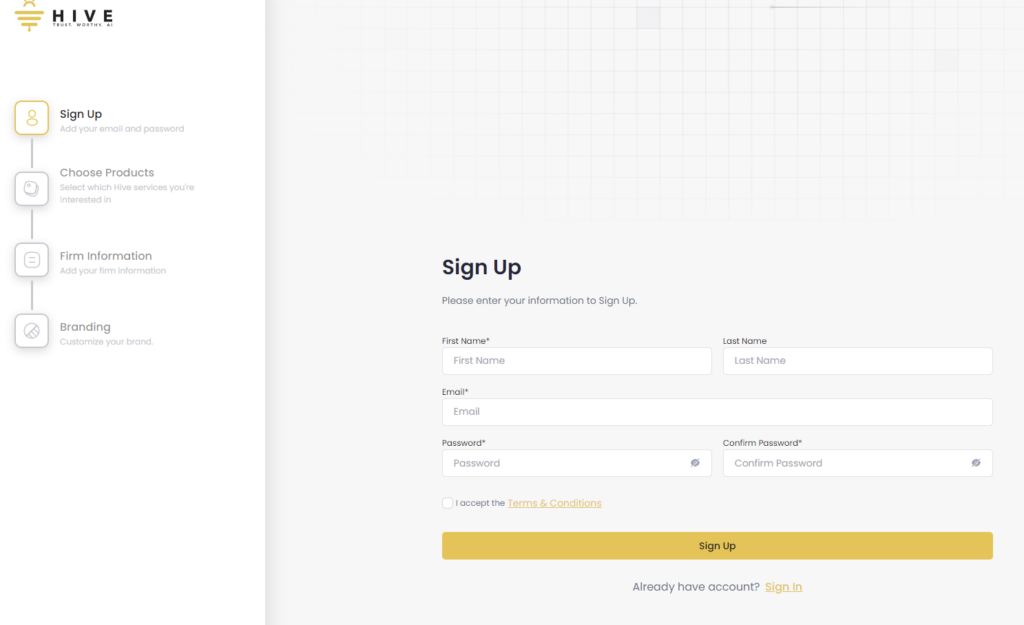
On the next page you will choose the Hive AI products that you are interested in using. After selecting at least one of the products you will be able to select the Continue button at the bottom right of the page to go to the next section of the Sign Up process.
The next page is the Firm Information section of the sign up process. Here you can change the logo for your company, enter your company name, and information about your company. To upload a logo select the Upload and upload and select an image from your computer that is up to 256×256 pixels and is either a JPG, PNG, or ICO file.
At the lower section of this page you can select whether you want the AI Customer Support Assistant to answer questions about your firm. If you select the right checkbox Assistant can Answer Firm Questions, you can than upload a document stating your firms internal guidelines. Either drag the file into the box with the dotted lines or click the Browse button to upload your guidelines if they are in PDF or Doc format.
Click the Continue button at the bottom right when you are finished with the Firm Information page.
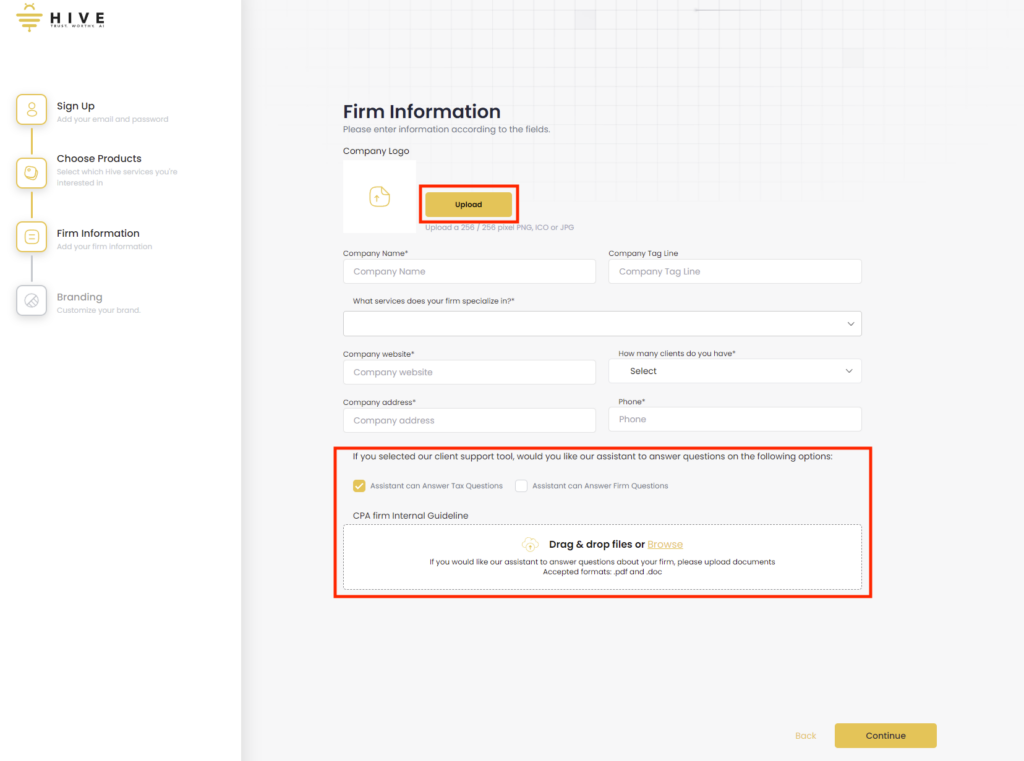
On the Branding section of the sign up process you can select the Avatar that will be used for the Customer Support Assistant used by your client. You can select one of the premade avatars or upload your own by selecting the right-most box labeled Upload Image and uploading a file that meet the 256×256 pixel and JPEG or PNG file requirements.
When you are finished selecting your Customer Support Advisor’s avatar, select the Continue button to move on the the next step of the sign up process.
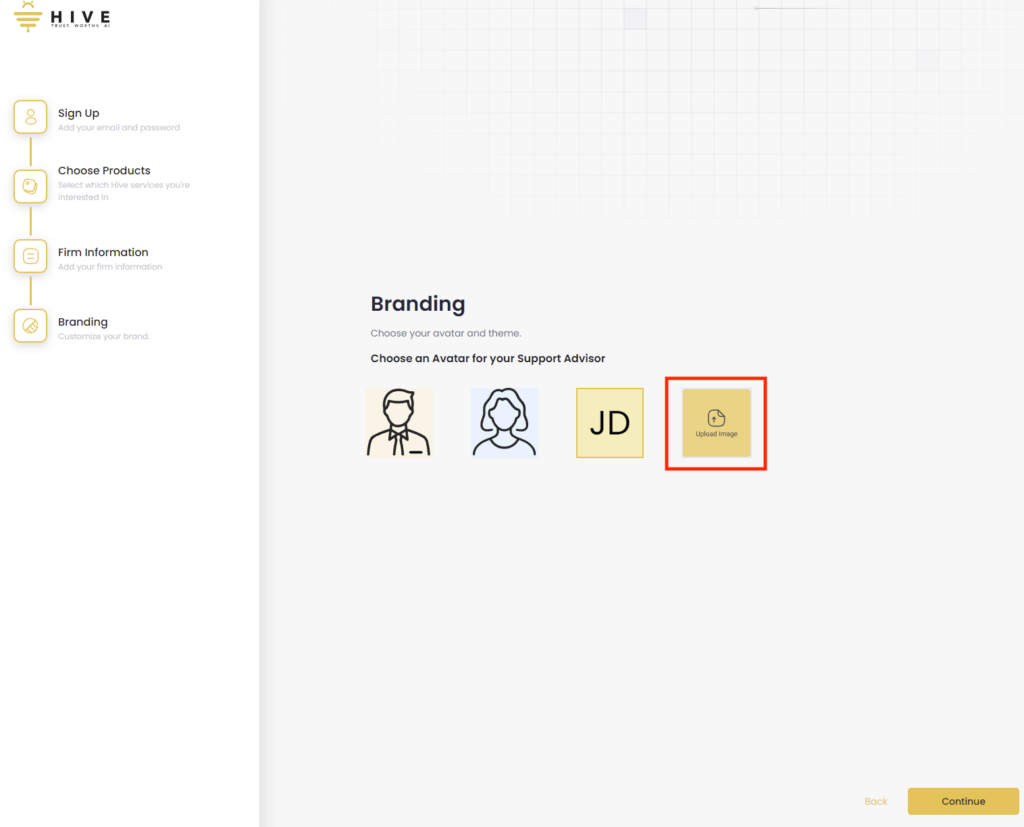
On the next page you will be asked to verify your account with a verification code that was sent to the email address you used to sign up with. If you did not receive the email, check your spam folder or select the click the Click to resend option at the bottom right of the page.
Your verification code will be sent to your account in an email as shown in the image below. Enter the code into the Enter Verification Code box and click Submit to finish the sign up process.

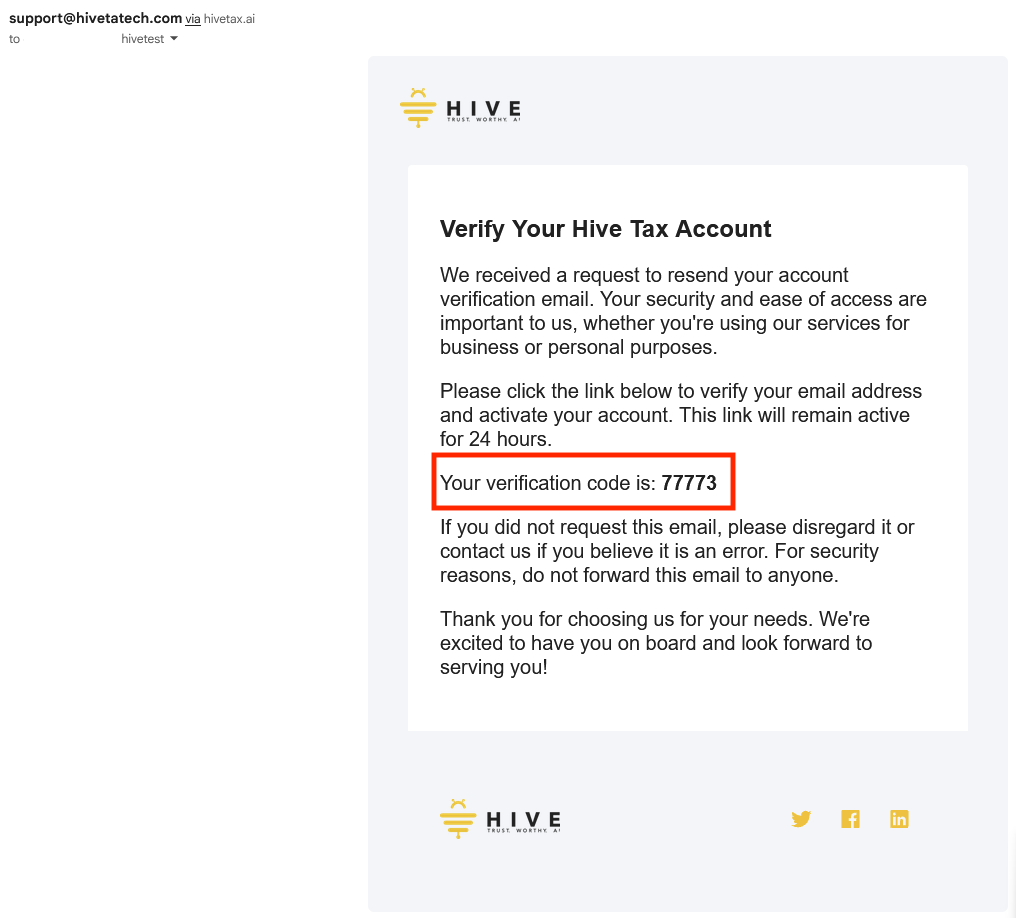
You will then be logged into your new account and taken to your Hive Tax AI dashboard.
We appreciate any feedback you may have, you can submit your feedback here.