When your CPA / Tax Firm invites you to Hive Tax AI you will receive an email similar to the example below, inviting you to Opt-In to Hive Tax AI Assistant Tools.
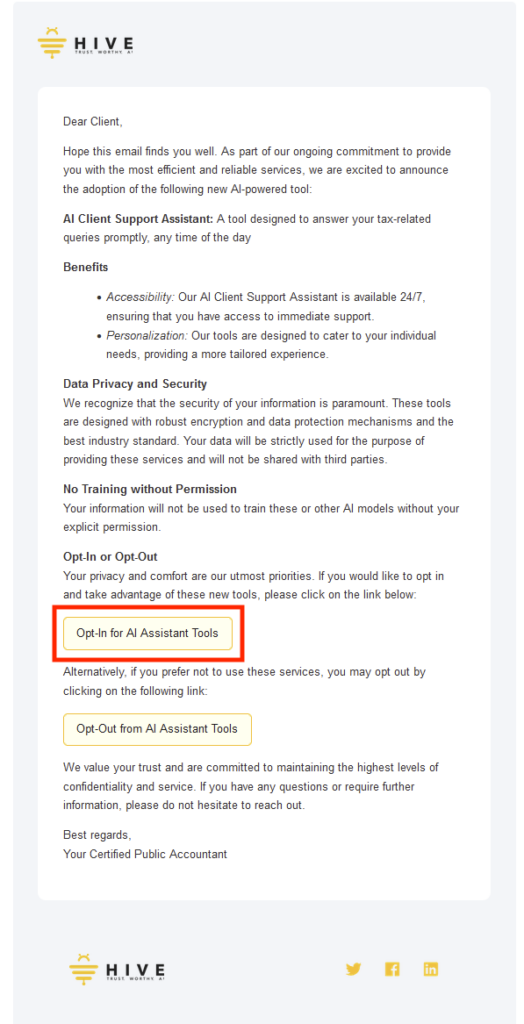
You will then be taken to the Sign up page where you enter your name, email, and select a password to create an account. After that you can agree to the Terms & Conditions and select Continue to create your account.
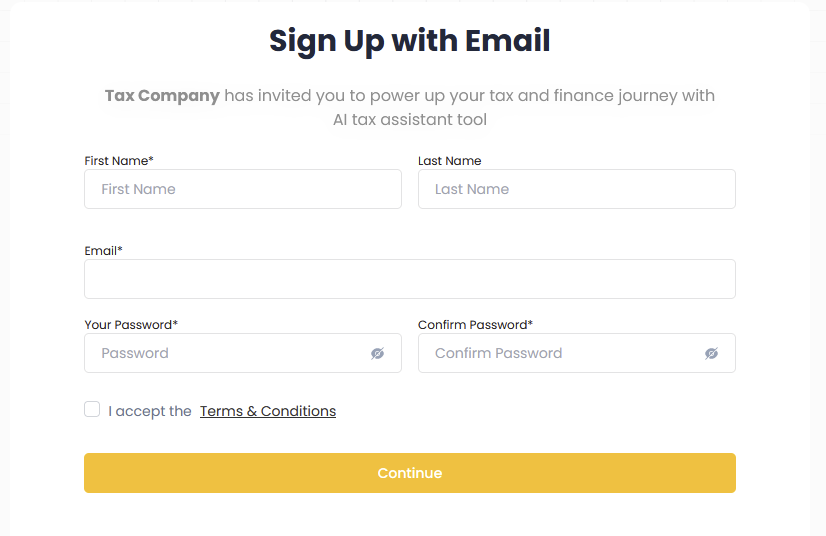
When your account has been created successfully, you will then be taken to your Hive AI Dashboard homepage with your company name and logo at the top left and your name at the bottom left.
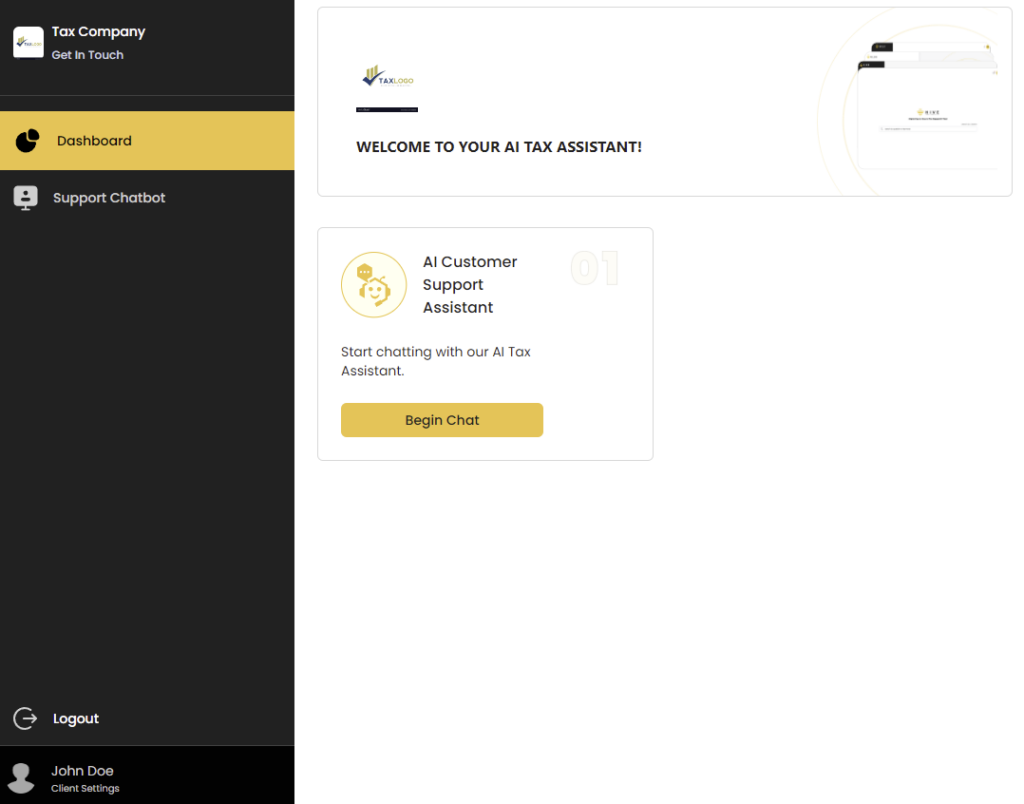
We appreciate any feedback you may have, you can submit your feedback here.