To change your account settings, select the Firm Settings button located at the bottom of the left sidebar.
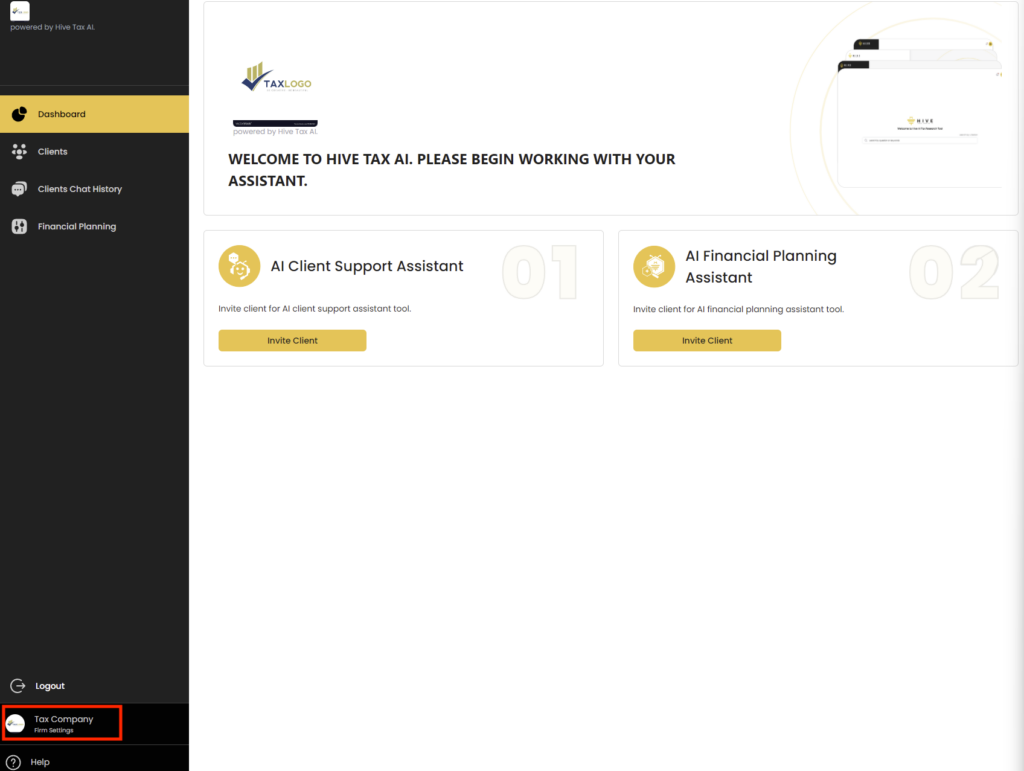
From the settings screen you can manage the Hive AI services that you use, change your firm information, and change the branding of your Customer Support Assistant avatar.
To change your services, select the Manage Products tab of the left settings menu, then select Edit Services. From here you can add or remove Hive AI services that you have access to.
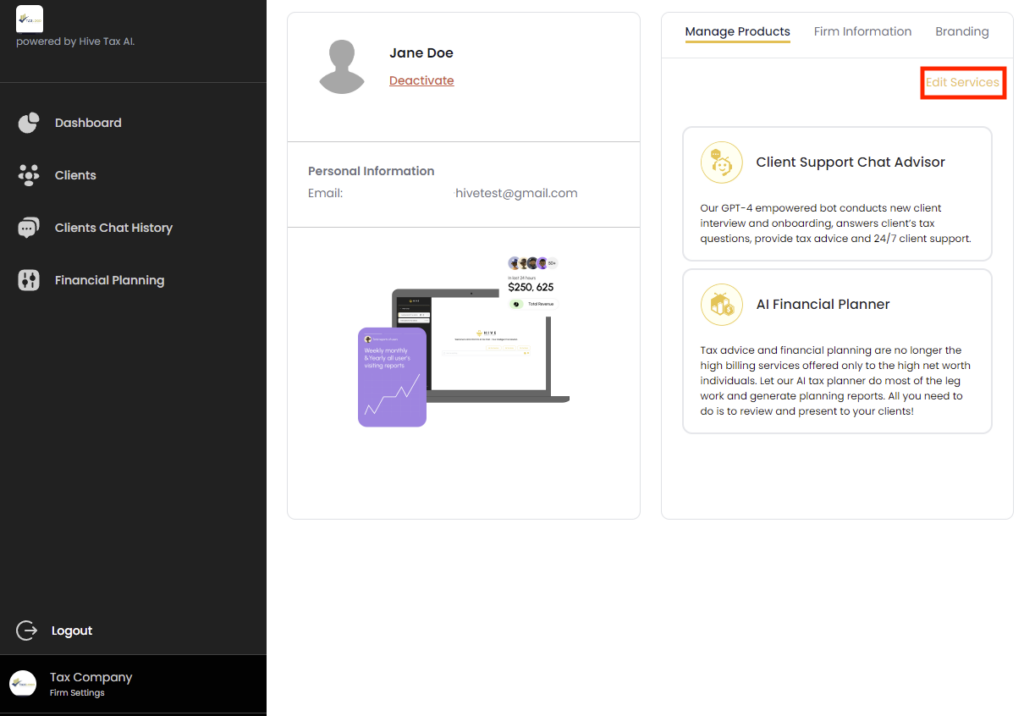
To change your firm information select the Firm Information tab of the settings menu. From here you can change the information that you entered for your firm during the sign up process such as the firms name, services you provide, website, and whether or not you want to allow the Customer Support Assistant to answer questions about your firm.
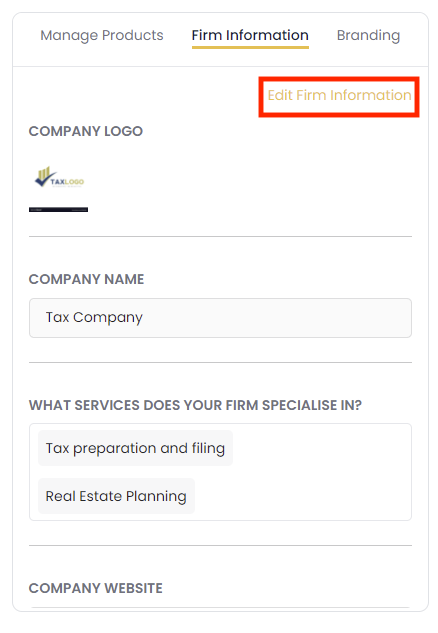
To change your Customer Support Assistants avatar, select the branding tab at the top right, then the Edit Branding option. From here you can select any of the pre-made avatars or select Upload Image to add your own image if it meets the 256×256 pixel size and PNG, JPEG, or ICO file requirements.
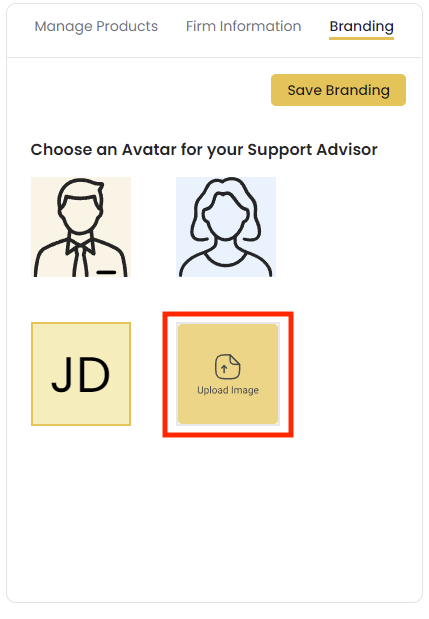
We appreciate any feedback you may have, you can submit your feedback here.