Once a user clicks the “Start Subscription” button for a service (such as Tax Research, Tax Return Analysis, Tax Planning Strategy, or Client Support Chat), they are directed through the following steps to complete their subscription securely via Stripe:
Initiate Subscription:
- The user clicks on the Start Subscription button for the desired service. The system triggers the creation of a Stripe Checkout Session.
- This session includes the service details (e.g., price per user per month) and displays the summary of what is included in the subscription.
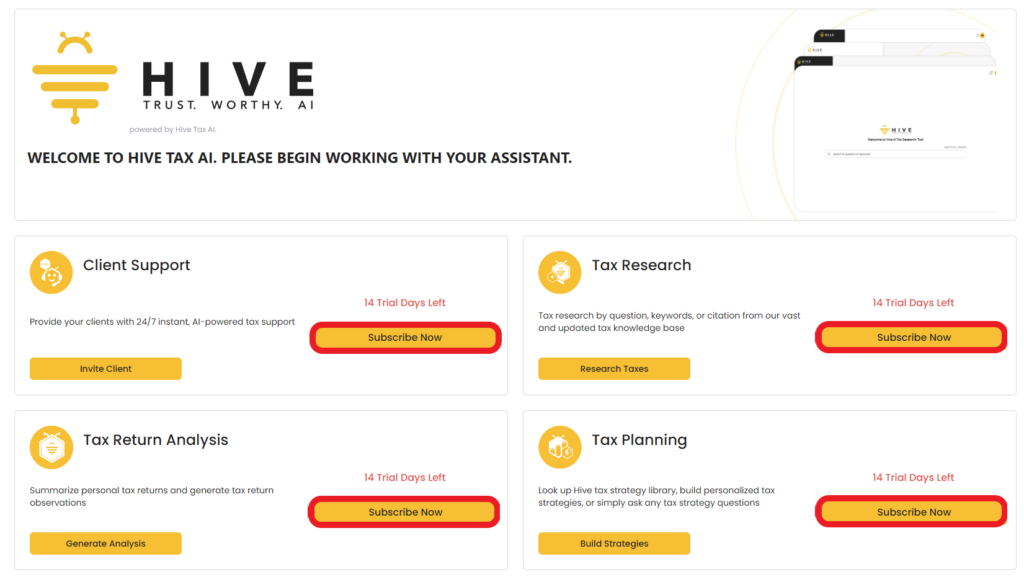

Redirect to Stripe Checkout:
- The user is redirected to the Stripe Checkout page where they can securely enter their payment details (credit/debit cards such as Visa, MasterCard, Discover, and American Express).
- Stripe ensures secure payment handling and supports a variety of payment methods.
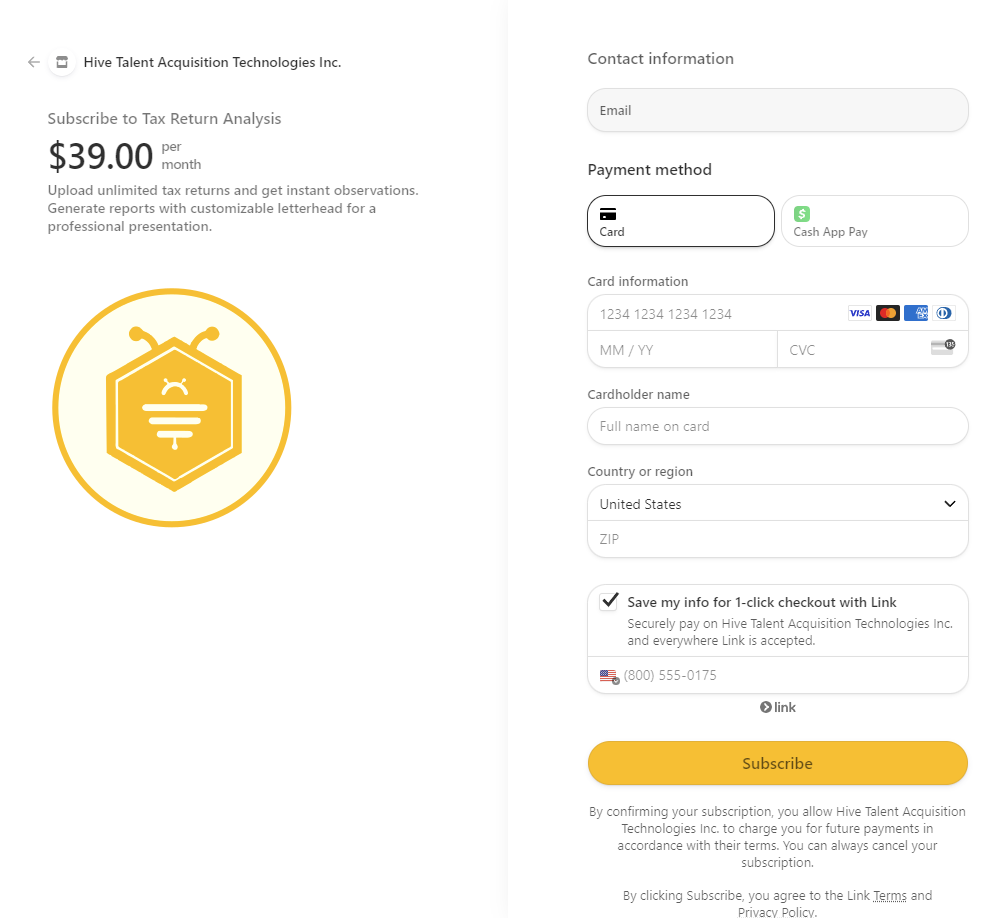
Payment Confirmation:
- Once the payment information is entered and verified, the user can confirm the payment.
- The system processes the payment, and upon successful completion, the user’s subscription becomes active. You will be able to use the tool immediately.
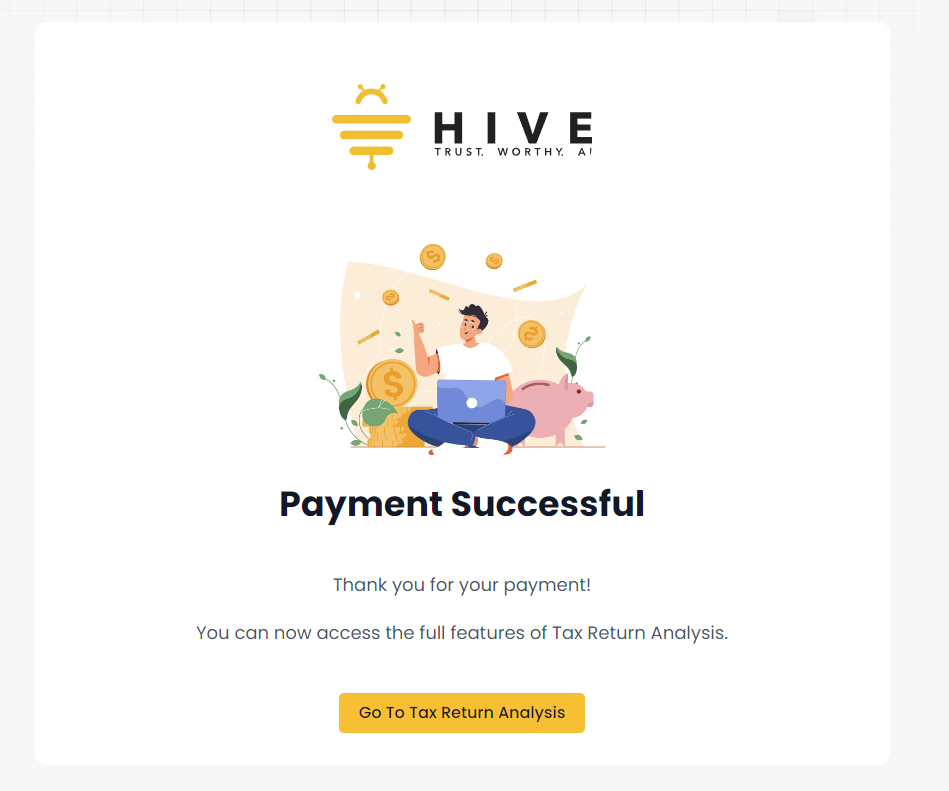
Confirmation Page:
- The user is redirected to a confirmation page or receives a confirmation email summarizing the subscription and payment details.
- This email may include details such as the subscription start date, renewal terms, and instructions for managing their subscription via Stripe.