Contents
For the best and most accurate extraction, please follow these guidelines when preparing your tax return file for upload:
File Format Requirements #
- PDF File: Ensure your tax return is in PDF format downloaded from a tax preparation software.
- Avoid Scanned Copies: Scanned copies may lead to inaccurate data extraction.
- No Handwritten Returns: Handwritten documents are not supported and may cause errors in extraction.
- Size Limit: The PDF file must not exceed 100 pages.
Privacy and Security Measures #
Hive takes Personally Identifiable Information (PII) very seriously. We follow strict privacy protocols:
- No Storage of Tax Returns: Hive does NOT store any tax returns.
- Immediate Deletion: Your tax return is passed to the AI model for analysis and is deleted immediately after generating the tax return analysis report.
Automatic PII redaction: To protect sensitive information, we’ve implemented automatic PII redaction, ensuring all personally identifiable information is removed before any data reaches our AI models.
Optional Redaction of PII #
If you prefer to redact your tax return before uploading, you may use Adobe Acrobat’s Redaction Tool to remove PII. Follow these steps to redact using Adobe Acrobat:
How to Redact Using Adobe Acrobat #
- Open Your PDF in Adobe Acrobat
- Launch Adobe Acrobat and open the tax return file.
- Access the Redaction Tool
- Click on All Tools in the top menu.
- Select Redact a PDF from the list.
- Select redact text and images
- Use your cursor to highlight the areas containing sensitive information (e.g., Social Security Number, Name, Address).
- Or select find text and redact
- Search for patterns, single word or multiple words to redact.
- Apply Redaction
- Once all sensitive information is marked, click Apply.
- Do NOT sanitize and remove hidden information.
- A confirmation message will appear. Turn off the sanitize and remove hidden information and click Continue to proceed.
Note: Turning on sanitize and remove hidden information will lead to incomplete and inaccurate tax information extraction!
- Save the Redacted Document
- Click File > Save As and choose a new file name (e.g., “Redacted_Tax_Return.pdf”).
- Ensure the original unredacted file is safely stored on your device.
Once your tax return is redacted (if necessary), you may proceed with uploading the file for analysis.
Thank you for ensuring compliance with our best practices for secure and accurate tax return processing!