To invite a client to the AI Customer Support Assistant that you did not give access to initially, select the Clients tab from the left sidebar menu. Then at the top right of the Clients page, select the Invite Client for Client Support Tool button at the top right and fill out their information to send them an invite to join.
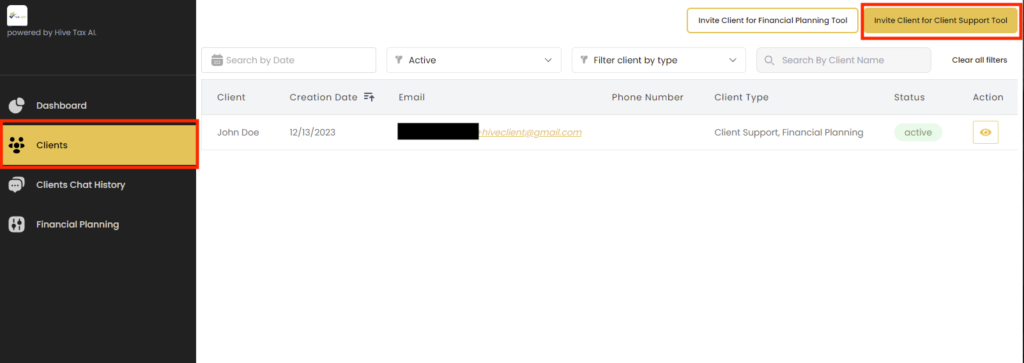
You can view your clients’ chat history with the AI Customer Support Assistant by selecting the Clients Chat History option from the left sidebar menu.
From the Clients Chat History page you can view your clients information, see when the last time they sent a chat to the Customer Support Assistant, see if there are any unread messages, and view your clients chat history with the assistant. In the Action column for your client, you can view your clients chat history by selecting either they view icon or the unread message icon.
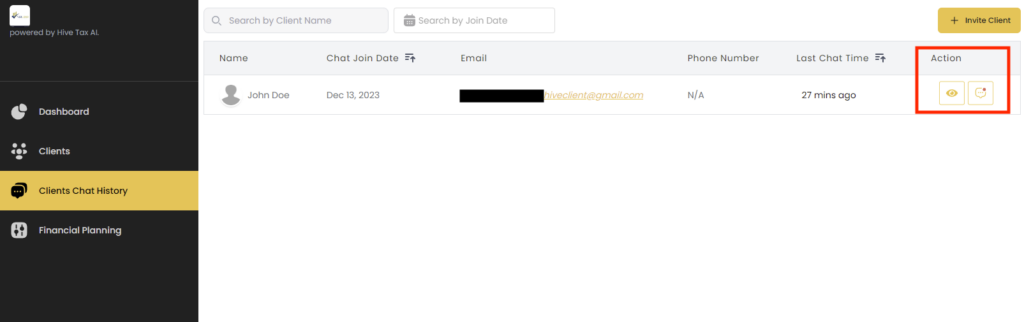
After selecting the view chat option, the Customer Support Assistant chat history page for that client will be shown. On the left side of the chat history you can see the conversations the client has had with the assistant. If one of those conversations has an unread message the background will be yellow.
If you would like to provide further context to an answer provided by the Customer Support Assistant, you can send them an email using the Email button at the bottom of the page.
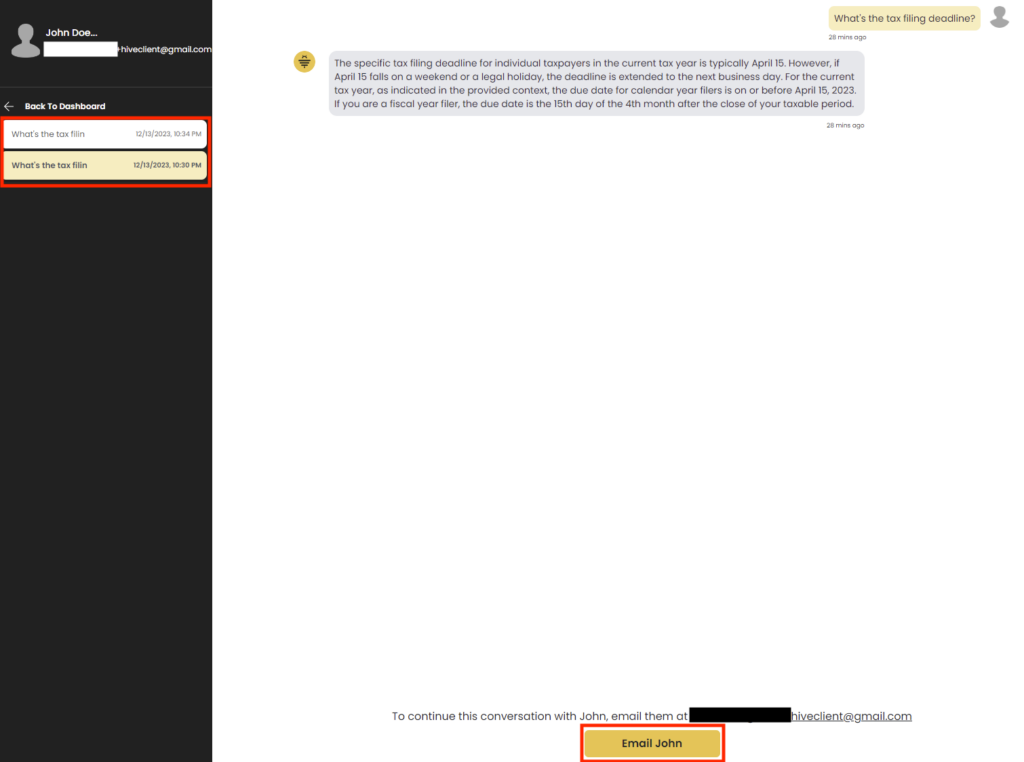
We appreciate any feedback you may have, you can submit your feedback here.