To edit your account settings click on the Client Settings button below your name at the bottom left of the sidebar menu.
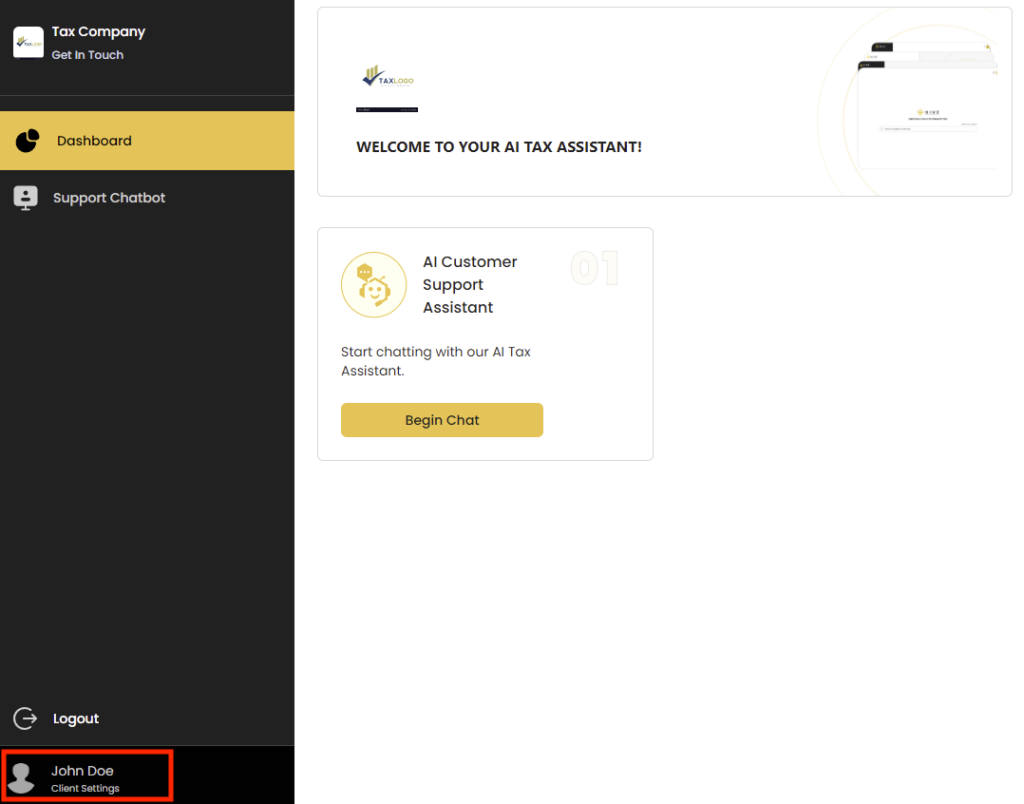
This is your Client Settings page. From this page you can edit your information, change your profile picture, or change your password.
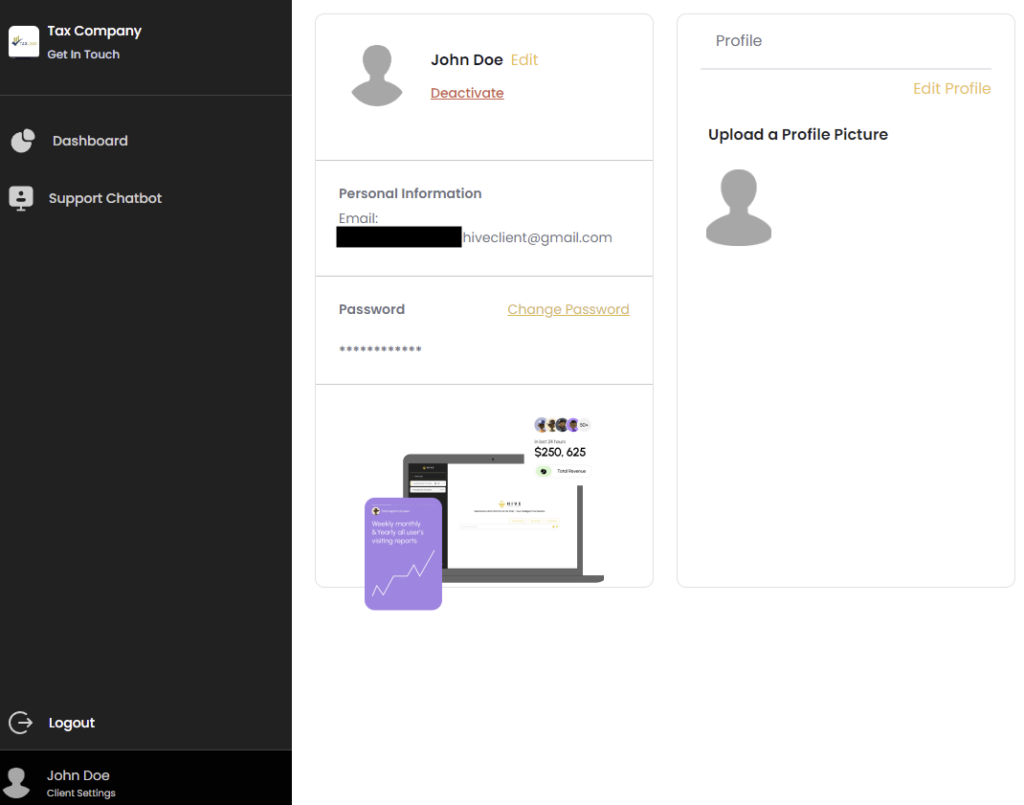
Click on the Edit option top the right of your name on the settings page to edit your information.
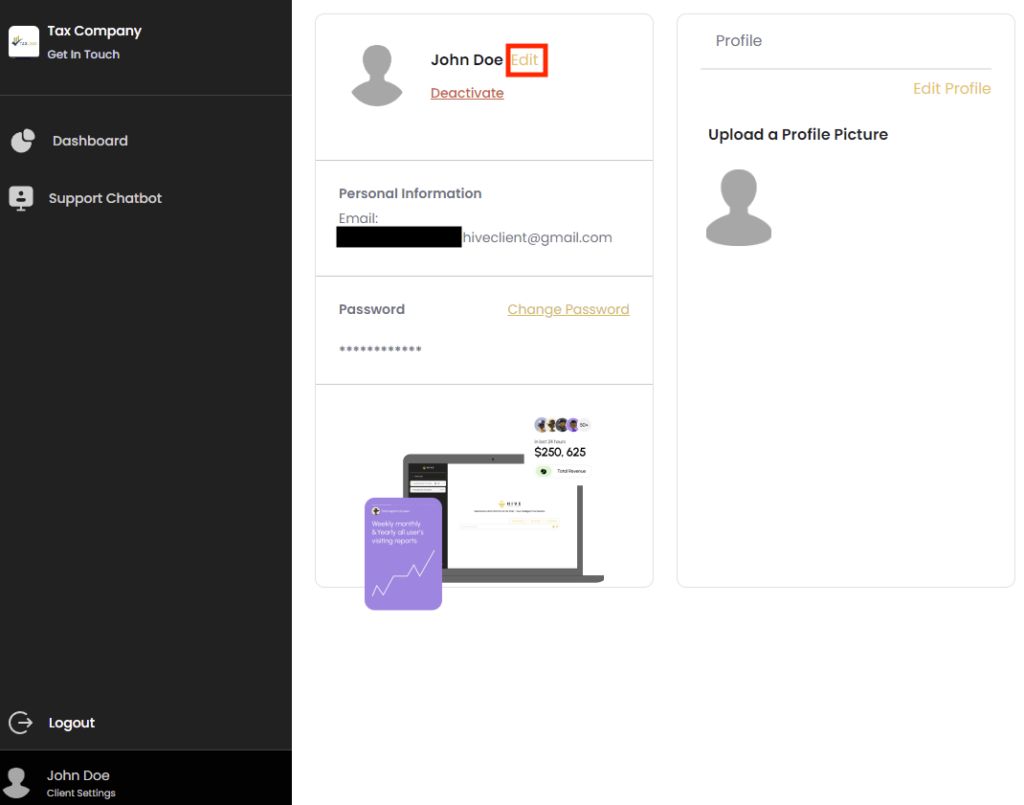
This opens up the Edit Details page where you can change information such as your Email, Phone Number, Address, Country, City and State and then select Submit at the bottom to submit any changes.
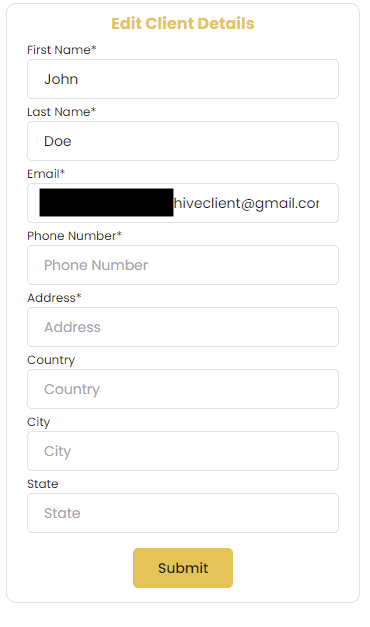
After returning to the settings page, you can select the Edit Password button to open the option to change your password. Enter your Current Password and your desired New Password to change it.
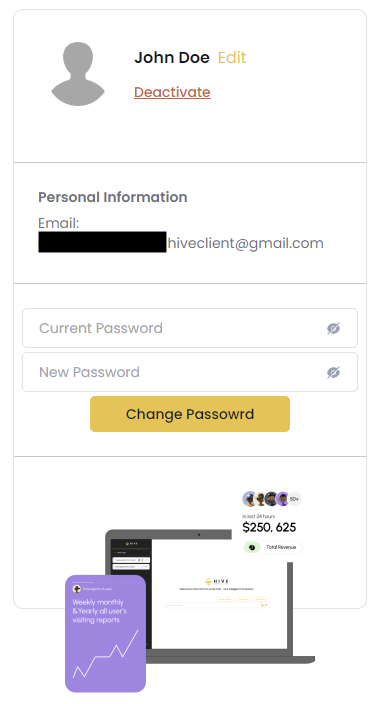
You can change your accounts profile picture by clicking on the Edit Profile button on the right side of the settings page. You can either select one of the pre-made profile picture or select the Upload Image button to upload your own image. Uploading your own image requires the image to be no large than 256×256 in size and to be a JPEG or PNG file.
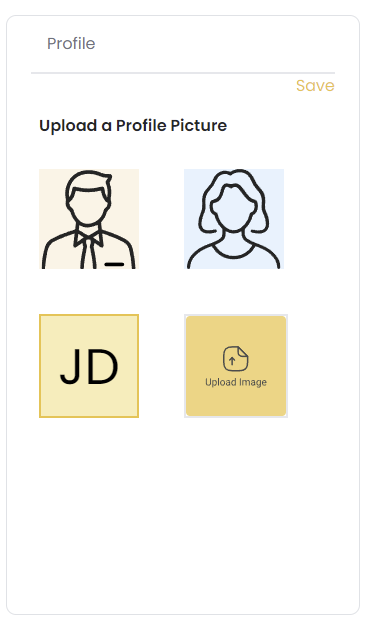
We appreciate any feedback you may have, you can submit your feedback here.