To access your AI Customer Support Assistant, select either the Support Chatbot option from the sidebar menu or the Begin Chat button from the Dashboard homepage.
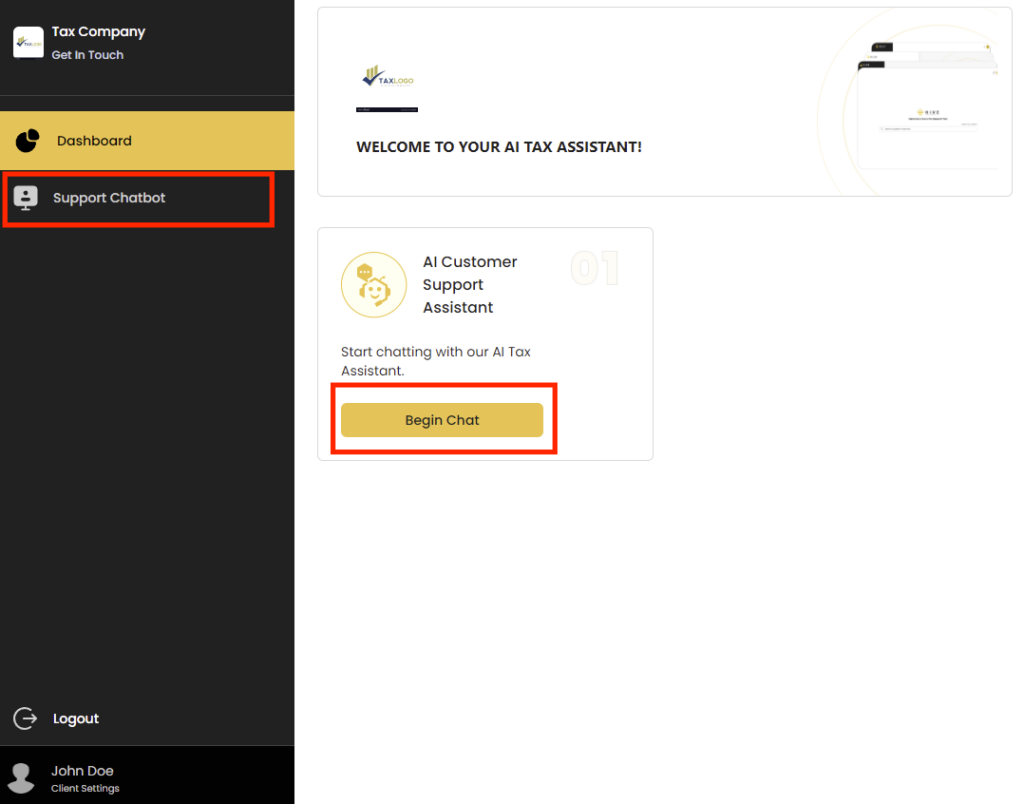
From the Support Chatbot page you can either open up previous chats on the sidebar menu or create a new chat with the Customer Support Assistant by selecting the Ask Task Questions button in the middle of the page.

You can then select one of the pre-made questions above the text box, or type in your own tax related question within the text box labeled Ask me anything and select the send icon to ask the question.
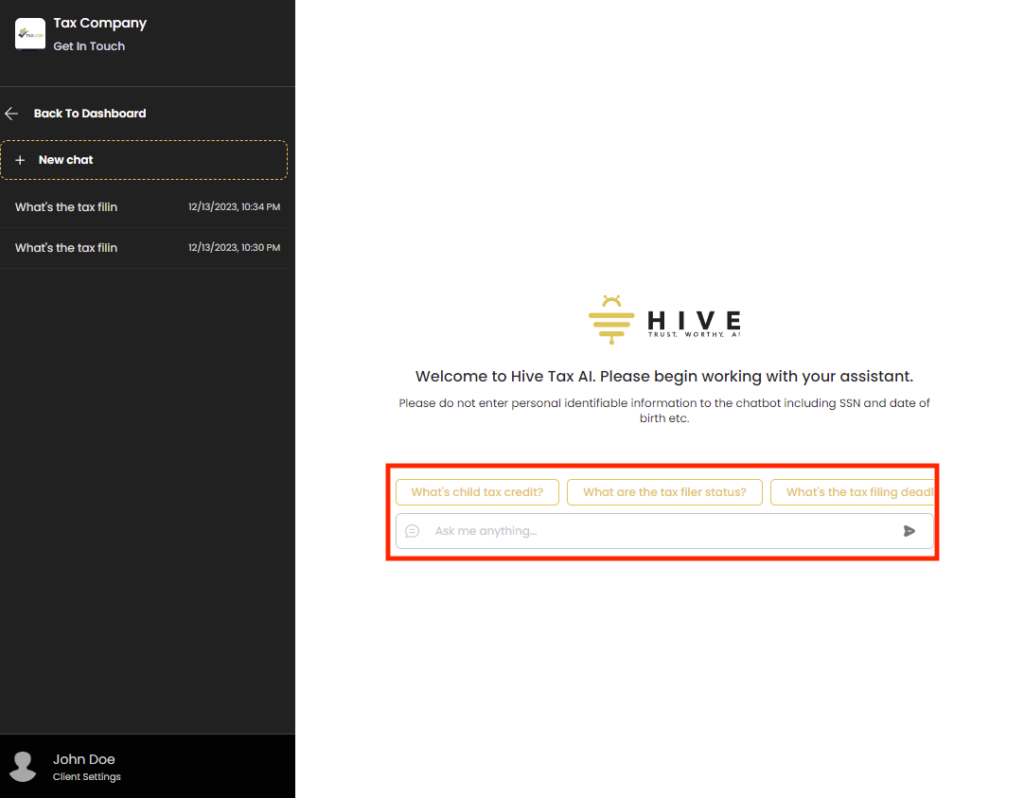
The Assistant will then respond to your question using up to date Federal and State tax information. To copy the response from the Customer Support Assistant select the Copy button on the bottom left text box of the response.
To ask another question in this conversation you can utilize the question text box at the bottom of the screen to ask another question or ask for additional details on a previous question.
Once you have finished you can return to the Hive Tax AI dashboard by selecting the Back To Dashboard button at the top left of the sidebar men.
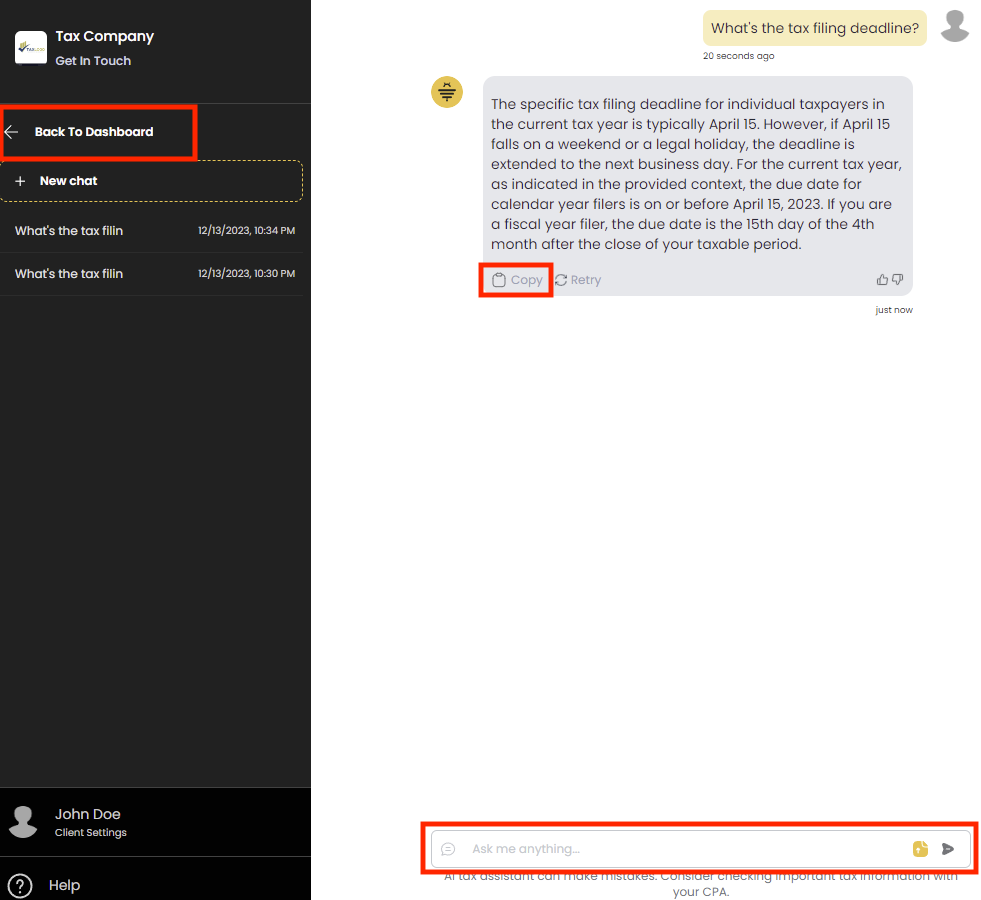
We appreciate any feedback you may have, you can submit your feedback here.